There is a fair bit of grunt work when creating a course so you’ll want to set up your workstation to enable you to have a productive workflow.
The basic general rule being, if something is a bottleneck in your workflow then you need to fix it to make good use of your time.
This means you’ll need a computer with enough power to do what you need such as being able to edit your videos without leaving left constantly waiting at every step.
For software applications you’ll likely need an office suite, one for screen recording and video editing and maybe even one for graphic editing.
There are heaps of options out there, both free and paid, and your choice will come down to budget and affinity with it’s use. You may even need to do a little bit of dedicated training to get the most out of your applications.
To manage all of your files effectively you’ll need some structure and a naming convention.
For example you could have a folder for each module and within it a “working” folder that has your source video, scripts, slides, projects and documents and a “published” folder that has the
final output files for sharing with your students.
You’ll need enough hard drive space to store all of your files which will start to add up if doing video.
I highly recommend that you consolidate and back up all of your data to the cloud or an external hard drive. You don’t want to lose any of your hard work.
If you can then add an external monitor or two to really boost your productivity by allowing you to multitask and to give you the real estate to you need to work on your videos and support material.
Also set up a charging station and routine to make your sure all of you gear is charged and ready to go when it’s needed. Having even one thing not charged can disrupt your whole flow.
Summary
Take the time to get your workstation all set up to enable you to be as productive as possible.
Action For You
- Set up your workstation as needed with computer, monitors, external hard drives and charging station.
- Set up your folder structure and back up.
- Look into software that you may want to use.
Let Us Know In The Comments
What software do you think you will need and will you need to do some dedicated training in?
Notes
I like a minimal set up so I use an IPad Pro with Lumafusion for video editing, Brusfri for editing noise, Things for tasks and script writing, Affinity apps for graphics, Apple or Google as the office suite.
Here are a few software options to look into.
- Office suite (slides, word and spreadsheets) – Microsoft office including one note, Google office, Apple office apps
- Screen recording – Smart device inbuilt screen recorder, QuickTime, camtasia, screenflow, screen-o-Matic
- Video editing – Adobe Premiere rush (good for beginners), Adobe premiere pro , iMovie, Apple final cut, Lumafusion
- Audio – Audacity, Adobe Audition, Garage band, Brusfi
- Graphics – Adobe Photoshop, illustrator, indesign or Affinity Photo, Designer, Publisher
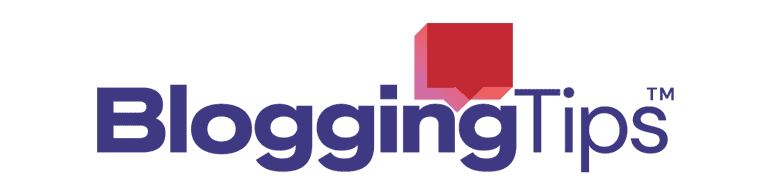

Responses