You need a camera if you are going to do a video course.
The good news is your smartphone or the camera you already have is likely good enough and for the most part you can just set it to auto, point it in the right direction and press record.
Having said that, let’s look at how to get the best out of your camera.
Getting Your Camera Setup Correct
The first thing is you want is your camera to be level and stable so you need to put it on a tripod, a stack of books or maybe even a gimbal if you are doing action shots.
If you can choose a lens focal length then for talking head stuff you will likely want to go with
something in the normal to wide region (something around the 20 – 50 mm) on a full frame
camera.
It’s really a creative choice and will depend on your taste.
You probably don’t wan’t go too wide though because your face will look distorted and you’ll
need to be super close to camera.
Similarly, a longer focal length you’ll need to be further from the camera and so you’ll need more space. This is 35mm and I think it works well and I am about arm reach from the camera.
How long you can record depends on the space on your memory cards and some cameras can only record for a set number of minutes.
So check these so you don’t get caught out if you are doing long takes.
The Ideal Camera Settings for Recording a Course
As for the camera settings, turn on ‘face detect”. To help keep your face in focus.
Check this though as I find my camera sometimes loses focus while hunting for my face. Alternatively can just lock your focus though if you are not moving around too much
Set to record at the highest resolution as this will give you more flexibility when editing to crop as needed. The only downside is the footage will take up more storage space.
Setting the Frame Rate
Set the frame rate. This is how many frames are taken per second. 24 frames per second is fine for talking head as you’ll likely publish at 24 frames per second.
If you are doing action shots though you may want to shoot some footage at a higher frame rate so that you can spread those frames out over a longer time frame when editing for cinematic slow motion.
Tweaking the Settings
When it comes time to shoot you’ll want to set your your “white balance” to match the lighting, for the most part I set this to daylight.
Then you’ll want to adjust you exposure so its not too dark or bright. Exposure can be adjusted with 3 settings: Shutter speed, Aperture and Iso.
Now you can just leave these in auto but if you want to understand why you might want changes these manually then stick with me.
“Shutter speed” is how long each frame is exposed for. The longer exposure the brighter.
For video your shutter speed is confined by the frame rate to be about double the number of
frames per second. So at 24 frames per second you need to set your shutter speed to 50 which is 1/50th of a second.
If the shutter speed if set too short the footage can be choppy but too long it can be blurry.
“Aperture” is how open or closed the hole is on your lens is. The more open the more light comes in and brighter the shot.
Aperture is indicated by F-stop, with the “lowest number” being wide open letting the most light in and the highest number being closed down.
So why change aperture, well it changes the depth of field meaning how much distance is in focus with wide open having a shallowest depth.
So you may want to set it at the low f-stop number so your eyes are in focus and blurs out to the background.
“ISO” is how sensitive the sensor is set. Increase the ISO to make it brighter and decrease to make darker.
You’ll want this as low as you can while having good exposure because increasing it too high will make your footage noisy.
So we can adjust either the shutter speed, aperture or ISO to get the correct exposure.
You can check the camera histogram which is a graph of your exposure. If it goes off the chart on right it is too bright and off on the left it is too dark.
You can also check the exposure scale. Positive number is over exposure and a negative in under.
My Preferred Camera Settings
So having said all of that, what is a good default setting for shutter speed, aperture and Iso.
Well I have my shutter speed set to 1/50th when I shoot at 24 frames per second.
I have the aperture wide open, on my camera that’s F2, because I want a shallow depth of field. I set the iso to the lowest number because I don’t want any noise.
Then I look at the exposure histogram and scale to see if its over or under.
If I can control the lighting then I’ll dial the brightness up our down to get the correct exposure. If I can’t control the lighting then if its too bright I’ll close down my aperture or if it too dark I’ll bump up my iso.
Now if it is too bright and you don’t want to close down your aperture because you still want a
shallow depth of field then you can add a ND neutral density filter which is a dark bit of glass to
reduce to amount of light coming in.
If you are really keen on that shallow depth of field look with the blurry background and nice
bokeh then the longer the focal length lens and the closer to the subject will make for the
shallowest depth of field.
Summary
Ok so I know that’s a lot of information to take in. As I said, you can just shoot on auto, but if you
want to get the best from your camera and be able to make creative choices then you might need to make some manual adjustments.
Action For You
Set up your camera up for face detect, resolution if need to 4K, frame rate at 24FPS, shutter speed to around 50 (1/50) then take some test footage (where your course will be shot if you can) adjusting to get the correct exposure on the histogram by adjusting the aperture (depth of field/blur) and ISO. Otherwise leave it all on auto 🙂
Let Us Know In The Comments
What camera set up you will use?
Notes
My default set up:
- Tripod for stationary and gimbal for movement
- 35mm lens focal length on full frame camera (23mm on crop sensor camera)
- 4K resolution
- White balance – daylight or auto depending on lighting
- Face detect on
- Continuous focus on
- Frame rate 24 FPS (higher for action/slow motion)
- Shutter speed 1/50 (if shooting 24fps)
- Aperture (Fstop) wide open at F2 for shallow depth of field
- Iso lowest setting (if can adjust lighting) otherwise auto
- ND filter if shooting bright outside
- Record to SD card but you may like to use an external video recorder such as an Atomos Ninja
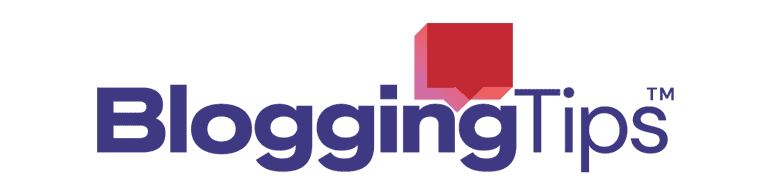

Responses