How To Choose WordPress Plugins: What You Do & Don’t Need
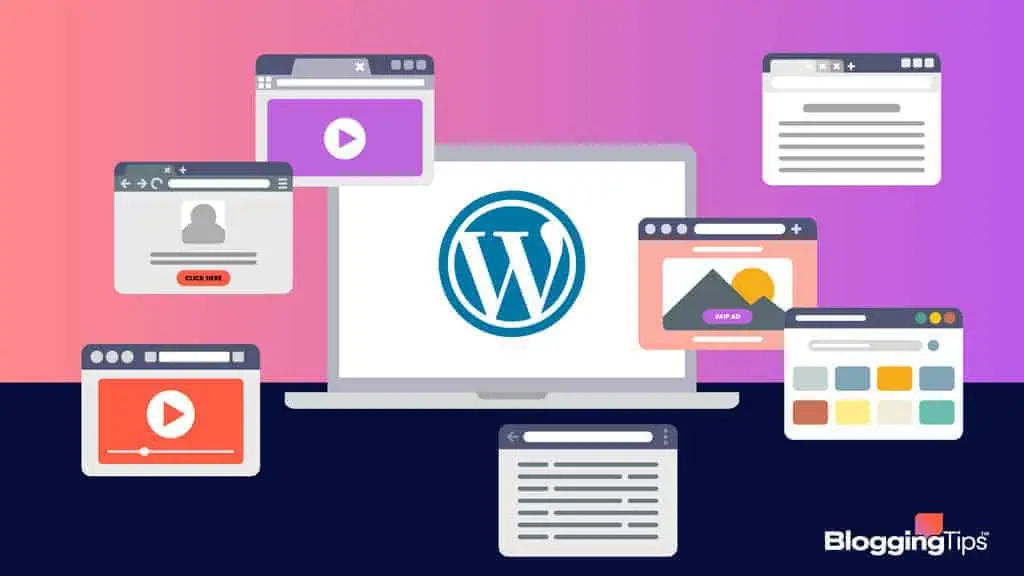
Plugins are one of the most helpful parts of WordPress, offering bloggers the ability to extend the functionality of their sites. This includes adding new features, optimizing for performance, increasing security, or enhancing user engagement.
But, with over 59,000 plugins available in the Plugin Directory, it is critical to understand which plugins are necessary as part of your blog’s foundation before you bloat things by adding too many.
Identifying What Your Blog Needs
When you first start a blog, it’s important to identify your blog’s specific needs. Most out-of-the-box themes will come with a nice design, but can leave a void in regards to functionality or performance.
Areas I suggest analyzing as a way to identify voids in your setup include:
- Performance: Speed optimization, caching, and image optimization plugins can help your site load faster.
- Security: Look for plugins to safeguard your site against hackers and spam.
- SEO: Essential for improving your blog’s visibility in search engines.
- Social Sharing: Plugins that facilitate content sharing across social media platforms.
- Backup: Regular backups can save you from catastrophic data loss.
- Analytics: To track visitor behavior and blog performance.
But make sure to keep in mind that adding too many plugins can slow your blog down or even make it vulnerable to attacks. Before you add a plugin, make sure you really need it.
Additional Functionality & Features I Use
- Analytics: Site Kit by Google
- Anti-Spam: Akismet
- Forms: Gravity Forms
- SEO: Rank Math Pro
- Image Optimization: Imagify
- Caching & Performance: WP Rocket
How to Choose WordPress Plugins
Oftentimes, you’ll find that there are many different options for pretty much every category in which you add a plugin for. Trying to figure out which plugin to use over the other gets confusing, frustrating, and overwhelming sometimes.
There’s a simple yet effective exercise that I go through every time I add a plugin to my blog. This not only helps to ensure that I really need the plugin, but also helps me to make the right choice when browsing many comparable options.
Check Ratings and Reviews
Ratings and reviews are your first indicators of a plugin’s reliability and functionality. A high-rated plugin with positive feedback is generally a safe choice.
For example, if you were looking for a way to duplicate a page or post on your website, the Duplicate Page plugin is a great option. It not only has a ton of reviews, but the plugins is also very highly rated.
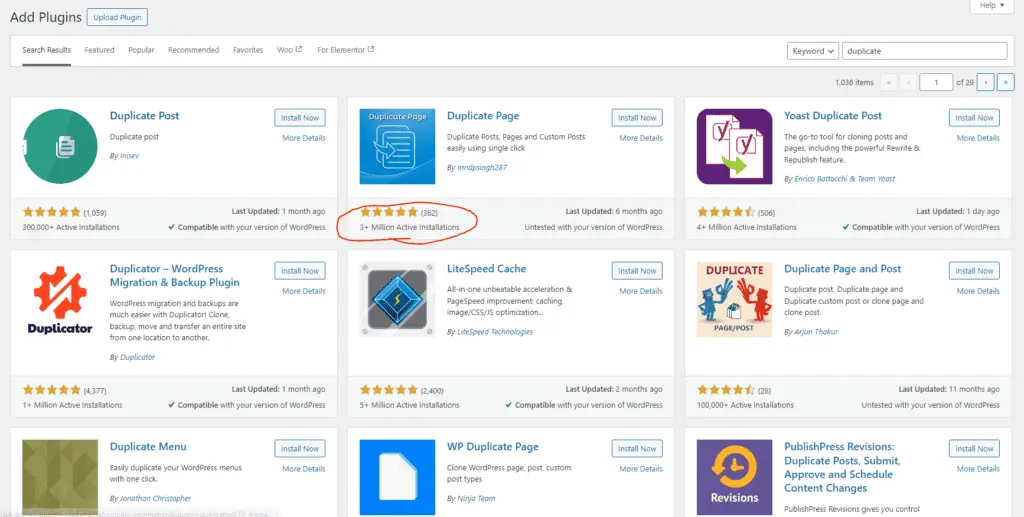
Is it Updated & Well-Maintained?
The number of active installations gives you an idea of how popular and trusted a plugin is within the WordPress community. A high number suggests the plugin is widely used and tested.
You should also look for frequent updates, which means the developers are actively fixing bugs and improving security. This typically won’t be a huge issue for popular plugins that have been adopted by the masses, but it is a recurring issue for plugins that haven’t gained that type of traction.
Also make sure that the plugin is compatible with your version of WordPress and is regularly updated. If not, installing and activating the plugin could take your site offline.
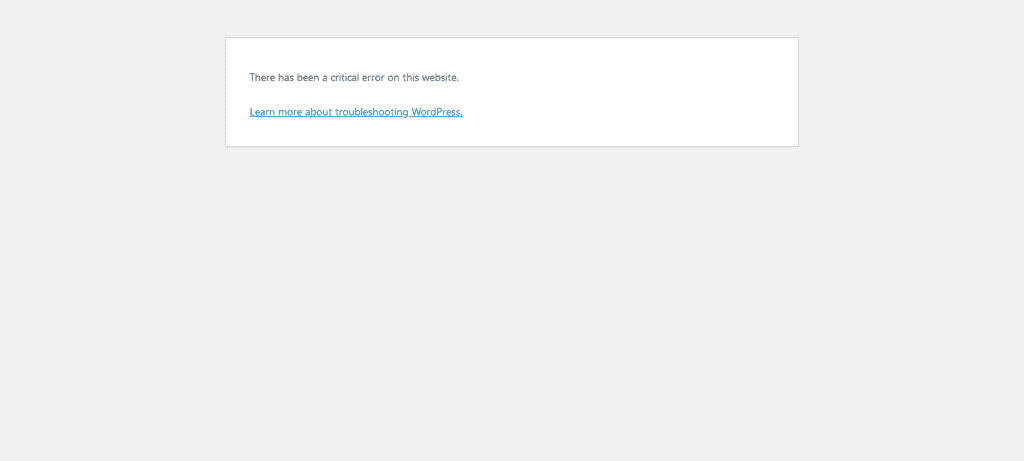
You might see a “There has been a critical error on this website.” message on your screen, which means you’ll need to manually log into your website via SFTP and uninstall the plugin causing the error.
It’s situations like these that I recommend a managed host like WP Engine. If this were to happen to you, their support team would be able to log into your site, uninstall the plugin for you, and then get it live again.
If you were on a cheap shared hosting provider, you’d likely be on your own and without a working website until you could figure out how to log in and fix your site. It’s much easier with a managed host.
Does it Provider Support and Documentation?
Good plugins provide robust support and detailed documentation. This is crucial for troubleshooting and leveraging the plugin’s full potential. Established developers with a portfolio of successful plugins are generally more reliable than lesser-known ones.
A great example of a well-maintained plugin backed by fast and helpful customer support is WP Rocket. They’re one of the industry’s most well-known and trusted caching plugins, and for good reason.
They have tons of documentation about how the plugin works, as a robust and intuitive Help Center through which you can browse common questions or even submit a support ticket directly to the developers of the plugin.
Performance Impact
Lastly, try to ensure that the plugin meets your specific needs without bloating your site with unnecessary features. Simplicity and efficiency are key.
Some plugins can slow down your website. Before installing, research the plugin’s impact on site performance or test it on a staging site.
If you experience a noticeable performance difference after enabling the plugin, look for an alternative or ask yourself if the feature you just enabled was really worth the performance decline.
Key Takeaways
y following these guidelines, you can select plugins that not only add valuable features to your blog but also maintain its performance and security. Remember, the goal is to find a balance between functionality and efficiency, ensuring your blog operates smoothly and securely.
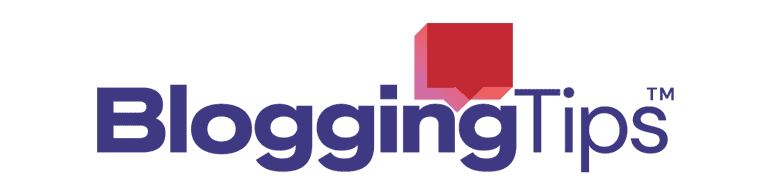

Responses