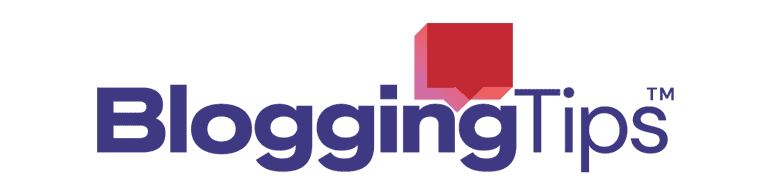Interested in using Google Analytics? Here’s how to install it.
How Do You Install Google Analytics on Your Website?
- Step 1: Sign up for an Analytics Account and find your Analytics Property ID
- Step 2: Open a new Google Sites and click on “Settings” (upper right corner of your screen). In the “Settings” window, go to “Analytics” and enter a valid Analytics Property ID. Remember: it can take up to 24 hours for data to appear in Analytics
- Step 3: Open Analytics and view your data. While you familiarize yourself with Analytics, remember: When you publish a custom path or rename a page, you are creating a new URL. A new URL will affect how your data is tracked.
How Do You Install Google Analytics on a Wix Website?
- Step 1: Go to Marketing Integrations. Under “Google Analytics” click “connect.”
- Step 2: Click on “Add Google Analytics ID” and paste your Google Analytics Measurement ID in the pop-up window.
- Step 3: This step is optional. If you want to hide your visitors’ IP address from Google, select “IP Anonymization”
If you have several domains on your site, you need to add your Google Analytics only to your primary domain.
How Do You Install Google Analytics on WordPress?
- Step 1: Sign up for an account on Google Analytics. Go to the website and click on “get started today.” Sign in to your Google account or create an account.
- Step 2: In the welcome screen. Use your Gmail account to sign up for Google Analytics. Click “Start Measuring.”
- Step 3: Provide an account name. Google Analytics will show you several data-sharing settings. You can customize how you share your Google Analytics data, or you can keep the default and modify it later.
- Step 4: You will now be asked to create a Google Analytics Property. This is for Analytics’ new version, called Google Analytics 4 (GA4).
- Step 5: You will be directed to your GA Web stream options. Choose “Web” as the platform. Enter your URL and Stream name.
Google Analytics has the “Enhanced measurement” option enabled by default.
This option allows you to track several things in Google Analytics: page views, scrolls, outbound clicks, file downloads, etc.
You can change it if you wish.
Click the “Create Stream” button.
You should now be able to see your Stream URL, name, and Measurement ID.
How Do You Install Google Analytics on Shopify?
- Step 1: Go to Google Analytics and click “Admin.” Choose the right account from the “Account” column.
- Step 2: Click “Create Property” in the “Property” column. Enter the property’s name and select “Create a Universal Analytics Property” (as of right now, GA4 properties are not compatible with Shopify). Click “Next.” Select the desired settings and click “Create.” Copy the UA property.
- Step 3: Open Shopify admin and go to Online Store > Preferences. In the Google Analytics section, under the Google Analytics account, paste your UA property. Make sure you remove password protection so Google Analytics can track visitors to your store.
- Step 4: Turn on e-commerce tracking. Go to Google Analytics >Admin. In the “View” column, click “E-commerce Settings.” Click “Enable Ecommerce.” For detailed tracking information, turn on Enhanced Ecommerce tracking.